Google Chrome can’t access network domains
I recently encountered an issue with my Google Chrome where I was unable to access any network domain with computer name in it. I was able to access the domain with IP address of the network machine but not with its name in the domain name. So, in short http://server2012/app URL was not working but http://192.168.1.100/app was working fine. This issue was there with Google Chrome browser only. Other browsers such as Firefox and Microsoft Edge didn't had any such issue and they were able to access the network domains with thier computer name. Google Chrome displayed "This site can't be reached" error as shown below.
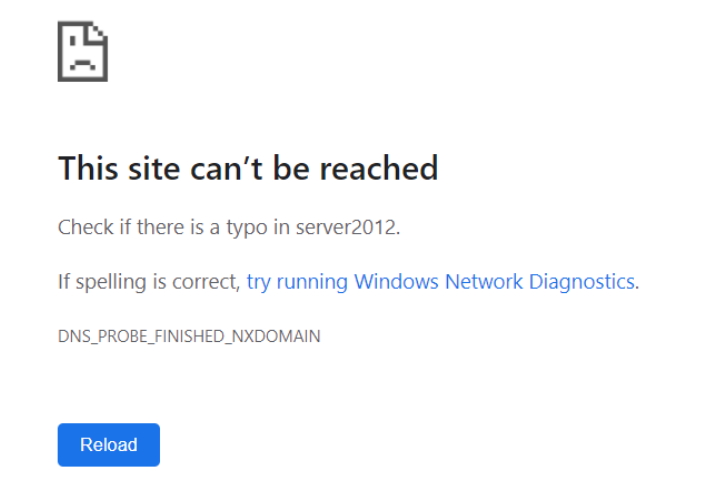
I tried several solutions available on the web but none of them worked until I found this solution. Looks like DNS was just choking up the issue.
- Go to Google Chrome Settings.
- Scroll down to find the "Privacy and security" section as shown below.
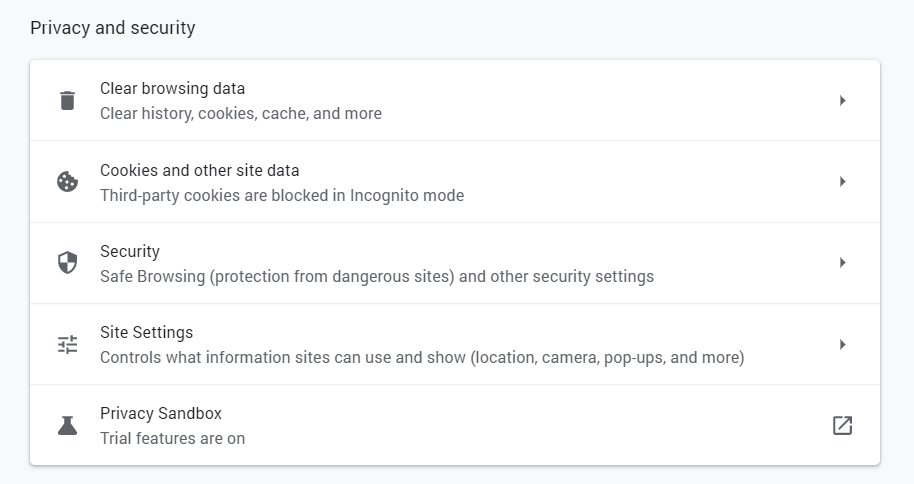
- Click on "Security" section (3rd from the top). This will open up the security settings.
- Scroll down to find the "Use secure DNS" option under "Advanced" as shown below.
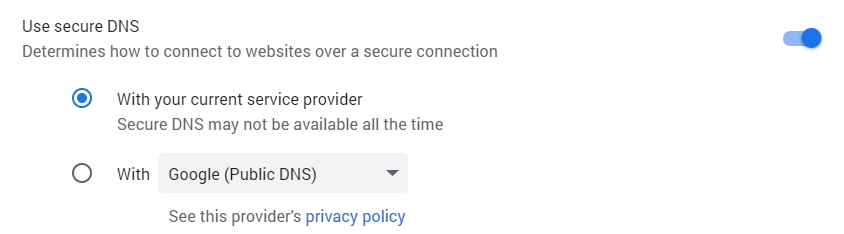
- Switch to the first option that says "With your current service provider". This allows all local domains to be accessed.
- That's all! Now, you will be able to access the network domains with thier computer name in the URL.