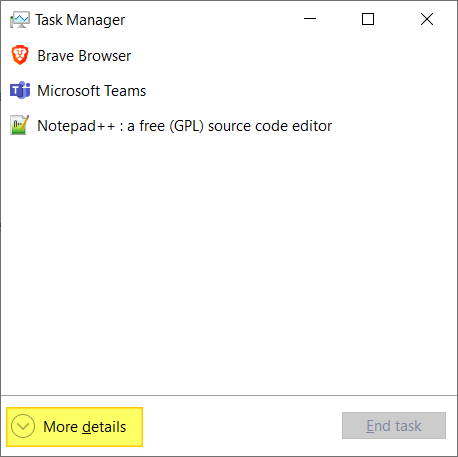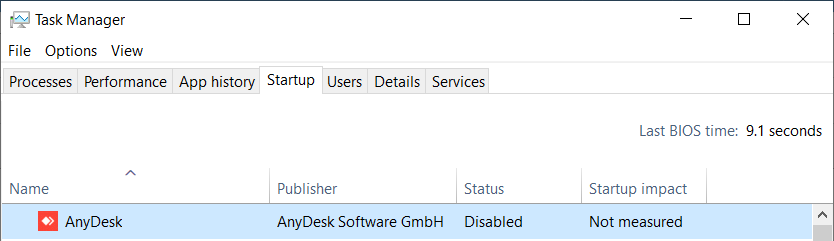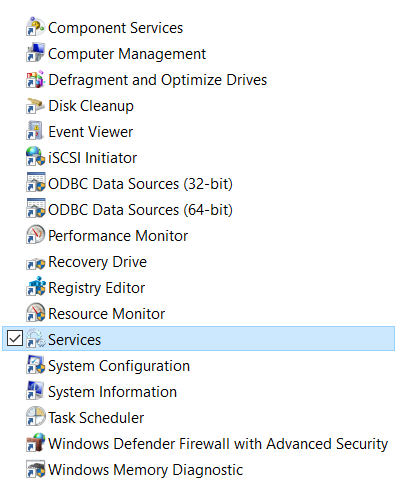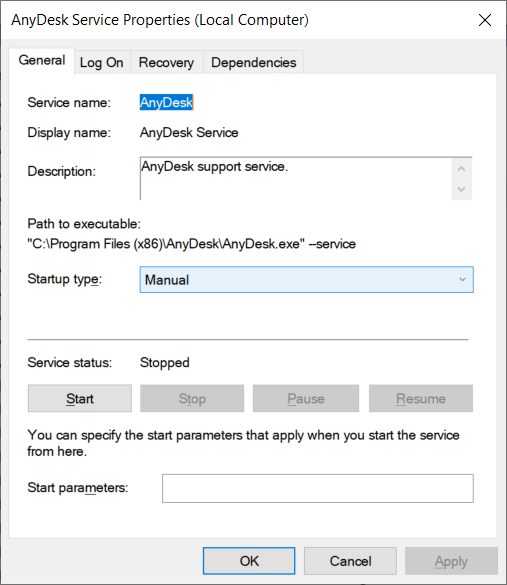If you are using AnyDesk software then you might notice that it starts automatically with Windows. In this guide, I will provide you with instructions on how to disable AnyDesk from the boot in Windows.
What is AnyDesk?
Anydesk is a popular and free remote desktop sharing software like TeamViewer but it is much better than TeamViewer in terms of speed, size, and features.
How to disable AnyDesk from Windows Startup?
- Press the Ctrl+Shift+Esc keys together to open the Task Manager. If it opens in minimized view, click on "More Details" to open it in full view.
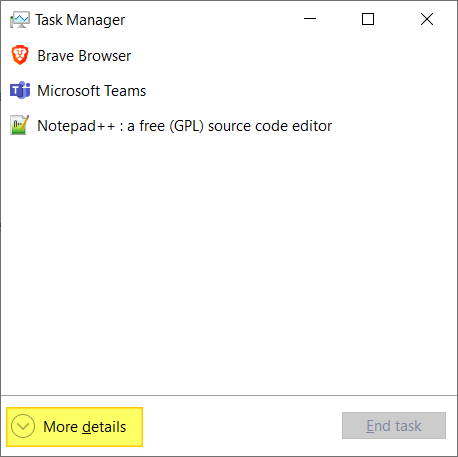
- Click on the Startup tab.
- Now right-click over AnyDesk and select Disable as shown below.
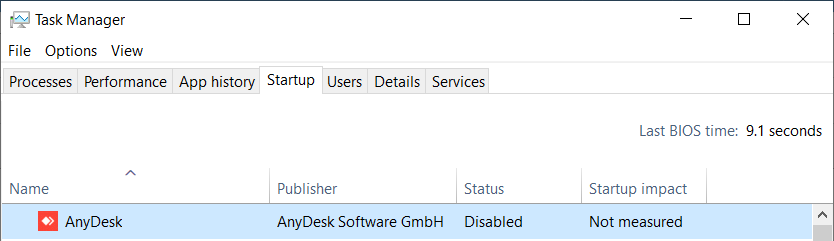
- Now click on the Start button, type Administrative Tools, and click on it.
- Click on Services (as shown below) and locate AnyDesk Services.
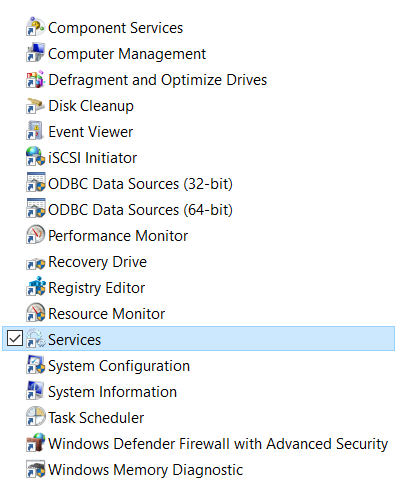
- Right-click over it and select the Properties option.
- Under Startup, choose Manual and click on the Stop button.
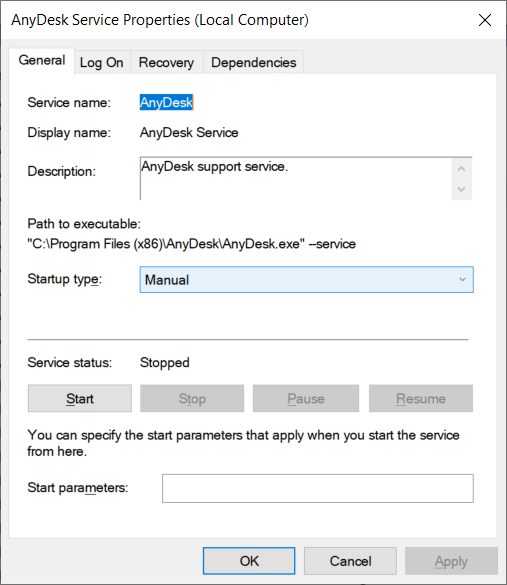
This will solve the AnyDesk Auto-Start with Windows problem. Now, AnyDesk will not start automatically when you log in to your Windows computer.
AnyDesk Service Properties (Local Computer)
General LogOn Recovery Dependencies
Service name:
Displayname: — AnyDesk Service
Description: ‘AnyDesk support service.
Path to executable:
"C:\Program Files (x86)\AnyDesk\AnyDesk exe" service
Startup type: Manual 2
Service status: Stopped
Start Stop Pause Resume
‘You can specify the start parameters that apply when you start the service
from here.
Start parameters:
OK Cancel Apply#- Component Services
@ Computer Management
i}. Defragment and Optimize Drives
3 Disk Cleanup
i] Event Viewer
@iscsI Initiator
fp ODBC Data Sources (32-bit)
ip ODBC Data Sources (64-bit)
(© Performance Monitor
x Recovery Drive
a Registry Editor
4 Resource Monitor
ay Services
© system Configuration
FW system Information
ab) Task Scheduler
iP Windows Defender Firewall with Advanced Security
#8 Windows Memory Diagnostic(2 Task Manager - a x
File Options View
Processes Performance App history Startup Users Details Services
Last BIOS time: 9.1 seconds
Name Publisher Status Startup impact
AnyDesk AnyDesk Software GmbH Disabled Not measured(2 Task Manager
@ Brave Browser
fifi Microsoft Teams
bf Notepad++: a free (GPL) source code editor